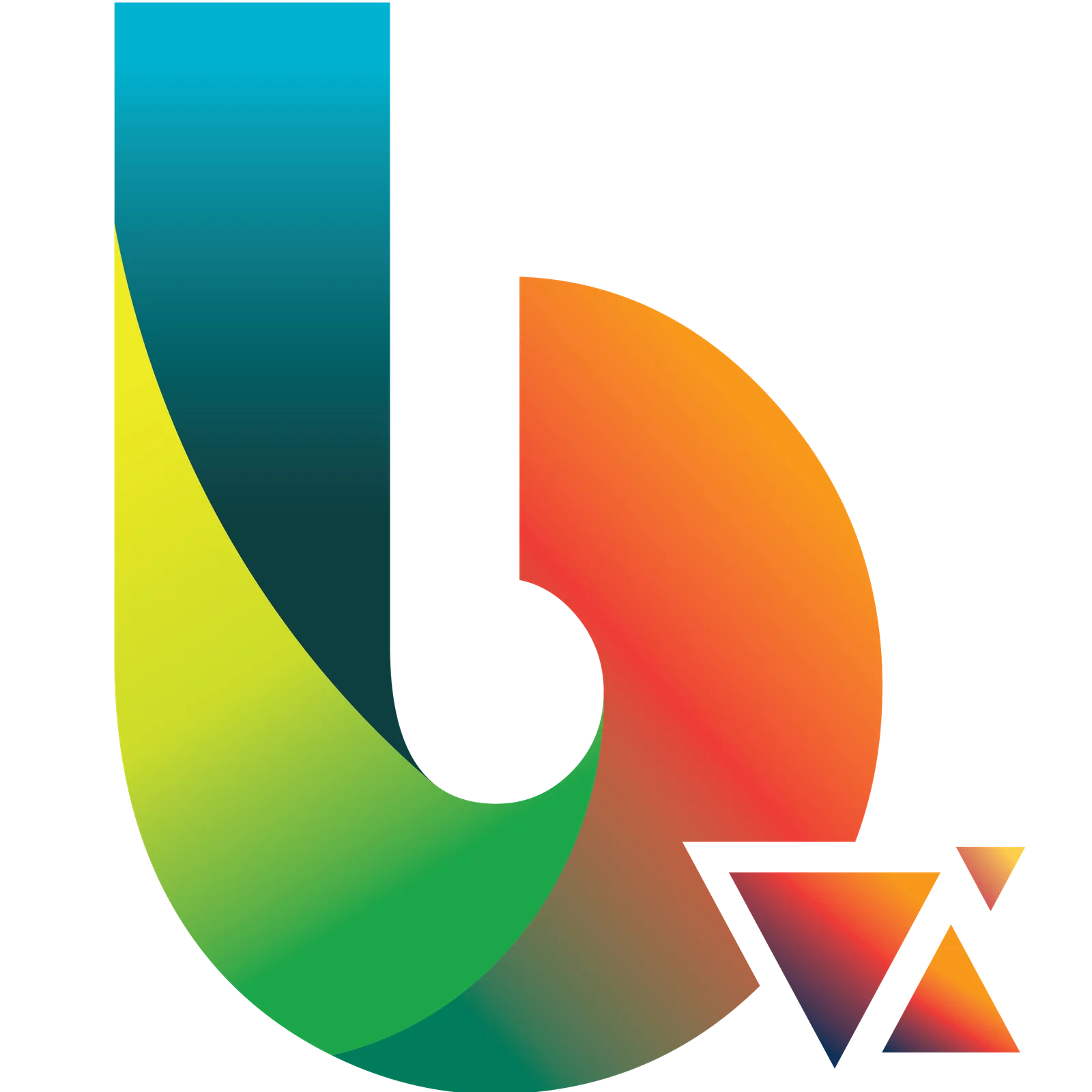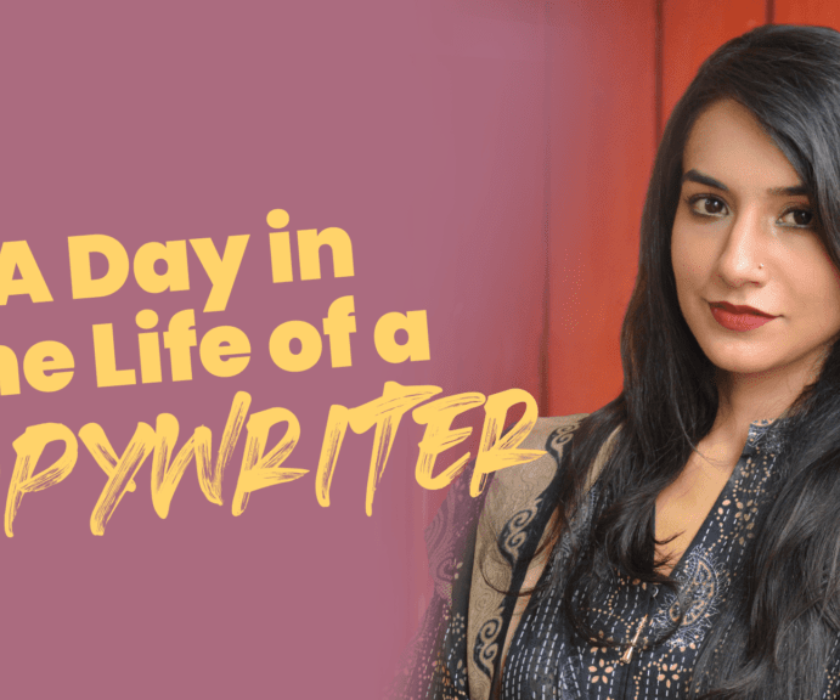Are you still using your personal Facebook account to manage your brand’s Facebook Pages and Ad accounts?
Sharing logins exposes users to security and privacy risks, and manually assigning coworkers to positions on a Facebook Page may be time-consuming.
This highlights the importance of using Facebook Business Manager for agencies and businesses to safely manage their Facebook Pages and ad accounts in a single platform.
If you haven’t used the Facebook Business Manager yet because you find it troubling or unclear, in this case, we will explain to you in great depth how to utilize the Facebook Business Manager and how it may help your company.
Let’s start now!

What is Facebook Business Manager?
Meta Business Manager, formerly Facebook Business Manager, enables you to create, publish, track, and report on various business-related assets, such as Facebook Pages for your company or Facebook adverts.
Facebook created the free Facebook Business Manager service to let companies and agencies securely manage all of their pages, ad accounts, catalogues, and pixels in a single spot without sharing login information or being linked to their coworkers on Facebook.
Before creating Business Manager, businesses had to assign their pages to a single employee or set up a shared account with a single login, which led to confusion, duplication, and dissatisfaction among digital marketing teams.
Facebook created Business Manager to address these issues. To further improve marketing efforts, the platform finally connected company accounts on Instagram.
Benefits of a Facebook Business Manager
As you now understand Facebook Business Manager better, you should know why you should utilize it.
So, let’s focus on the main advantages of the tool:
- Manage Pages And Accounts
Users may connect Business Manager to their Facebook Pages, Instagram accounts, and other assets.
Therefore, many pages and accounts may be easily accessed and managed from a single interface.
- Advertise And Develop Campaigns
Business Manager is an effective advertising platform that enables companies to develop, control, and track Facebook and Instagram ad campaigns.
It provides many other targeting choices, ad formats, and campaign optimization tools.
- Collaboration And Access Sharing
Businesses can share access to particular Facebook Manager assets with team members, business partners, or outside agencies.
This promotes cooperation, coordination, and effective administration of marketing initiatives and assets.
- Assign Responsibilities And Permissions
Businesses may use Business Manager to give team members or agency partners various responsibilities and permissions.
It helps assign specific duties and control access to various resources while keeping security and control.
- Insights And Reporting
Facebook Business Manager offers complete information and reporting options to monitor the success of advertising campaigns, identify essential performance indicators, and create personalized reports.
Businesses may use this to assess their marketing initiatives’ effectiveness and make data-based decisions.
- Tools & Integrations
Business Manager enables companies to improve their advertising strategy and streamline operations by integrating various marketing platforms and tools.
It also gives access to additional measurement tools, such as the Facebook Pixel, for measuring website conversions and campaign optimization.
Facebook Business Account
A Facebook business account manages a social media profile and pages for businesses and individuals interested in eCommerce.
Facebook and Instagram accounts enable businesses and people to market their brands, advertise goods and services, and even conduct purchases and transactions.
Facebook Business Manager is used to configure Business Pages, accounts, and ad accounts. For team members or partners, it also configures access rights and permissions.
Additionally, business accounts may link applications, create, manage, and measure Facebook advertisements, audience, and Page visits.

Facebook Business Manager Create Account
Want to know how to create a Facebook Business Manager account?
Here are the steps you can follow to create a business manager account.
- Create a Personal Facebook Account
Not all Facebook users or accounts are Facebook Business Pages. They are resources that the Page administrator personally manages and can have more than one administrator.
Use your personal Facebook account or open a new one using your work email address. If you want to separate your personal and professional life, use your personal Facebook account or open a new one using your work email address.
Go to business.facebook.com and click the “Create Account” link beneath or next to the “Log In” to establish a new Business Manager account. You should also have your company’s information prepared to enter on the next pop-up screen.
- Create a Facebook Page For Business
Log into your Facebook account and select the Pages option from the menu on the left to start a Business Page.
Choose Create a new page from the Pages and Profiles menu.
Your Facebook page should have a name similar to other brand channels, such as a website, an online store, or a blog. Choose a short phrase that is preferably catchy and recognizable if you don’t already have one.
The category should be chosen from a list of available alternatives. You can select up to three categories on Facebook and change them anytime.
The bio section describes your brand and status to readers.
The description should be one or two sentences long. Make use of keywords that are closely related to your unique selling points.
- Complete Your Facebook Business Page Info
Include business details like address, phone number, and working hours. This step is optional. However, try to be as informative as possible, as providing a newly established business page with thorough details boost trust and credibility.
To help potential consumers find your Facebook business, provide details like a business email, website, phone number, and any other useful method to reach Online shops.
Include an Action button, cover photo, and profile picture. These actions are also optional. A compelling cover photo will grab potential buyers, engage followers, and build trust.
When you click the Action button, pre-made templates are added for contact options like sending an email or a WhatsApp message.
Facebook also provides choices for ordering food or a ticket, promoting events, or signing up via a form. An action button can also start activities like playing a game or purchasing from an online retailer.
- Set up Facebook Business Manager
It’s time to establish a business profile after making a Page for your company. To do that, select Meta Business Suite from the list on the left.
Choose Create a Business Account from the drop-down menu in your Page profile by clicking it.
After that, follow these instructions to set up Facebook Business Manager:
Enter information like the business account owner’s name, last name, and email address. Remember to confirm the address by checking your email inbox.
By including their email addresses and designating their responsibilities, such as employee or admin, you may add more people to the account’s management team.
Click Confirm once you’ve finished these steps to set up the business account.
The dashboard provides access to every function of a business account. This involves creating advertisements, scheduling posts, and maintaining and setting up eCommerce businesses on Facebook and Instagram.
- Create an Ad Account
It is essential to open a Facebook ad account to launch advertising campaigns.
Find the Accounts area on the left-hand menu of the Business Settings page. Select Ad Accounts from the drop-down list.
After that, you may add or establish a new ad account or ask for access to an older account.
After that, set the following options:
- Choose the time zone and currency, then provide a name for the ad account.
- After specifying whether your company or a third party will utilize the ad account, click Create.
- Roles and admin accesses should be specified.
- Select the Full Control option to manage the account and advertising campaigns or grant just some users access.
- Click Manage ad account to provide admin access to you or another user.
- Click Assign after selecting the user and access level.

Facebook Business Manager Login
Follow these steps to log in to Facebook Business Manager:
Go to business.facebook.com to access the Facebook Business Manager website.
Click the “Log In” button in the top right corner of the page if you already have a personal Facebook account. You must establish a personal account if you don’t already have one by clicking the “Create Account” button.
Click “Log In” after entering your Facebook login information, which may include your email address or phone number.
The Facebook Business Manager dashboard will appear when you log in to your personal account. If your personal account is linked to many businesses, choose the one you want.
You might be asked to provide more details about your company and set up your business assets if this is your first-time login into Facebook Business Manager.
Your Facebook business assets, including pages, ad accounts, and other relevant features, may be accessed and managed using the Facebook Business Manager interface once you have finished any setup requirements.
Conclusion
Facebook Business Manager is very helpful for businesses that manage their social media presence and advertising activities through a team, several Facebook Pages, ad accounts, or other means.
At first sight, Facebook Business Manager might seem complicated, especially for inexperienced marketers or small businesses. .
However, it’s the only method to access some functions and the simplest way to access others; it’s worth understanding.
This is necessary to utilize Facebook’s entire marketing and advertising potential for your company and clients.
What is a Facebook Business Manager?
How do I access Facebook Business Manager?
If you already have one, log in to your personal Facebook account using your email address, phone number and password. You must first register a personal account if you don’t already have one.
Go to the drop-down menu and choose “Business Manager.”
Re-enter your personal Facebook account login information on the Business Manager login screen, then click “Continue.”
If your personal account is linked to multiple businesses, choose the one you wish to manage from the list. By selecting the “Create Account” option, you can add a new business if you haven’t done so already.
What is the difference between Facebook business page and Business Manager?
Does Facebook still have Business Manager?
Does Facebook Business Manager cost money?
What is the benefit of Facebook Business Manager?
It provides improved security, easier collaboration, targeting choices, in-depth analytics and reporting, cross-platform advertising capabilities, and interaction with third-party tools, all of which assist companies in making the most of their Facebook advertising efforts.
How much should I pay someone to manage my Facebook page?